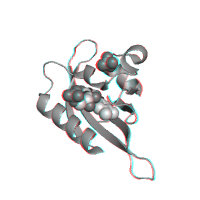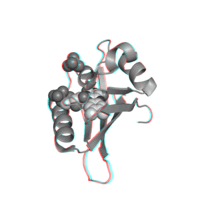POLYVIEW-3D Tutorial
Part 6. Image settings
The following group of options deals with the image rendering,
including the program
(RasMol vs.
PyMol) employed to
generate the requested image, and the type of request,
such as
static image or
animation. Additionally,
one can specify the image size, background color,
and zoom of the structure view.
We also describe here the
Preview option,
which allows one to quickly refine image settings, before
requesting some time-consuming renderings, such as animations.
Type of request
The Type of request option defines
the type of image to be
generated. Single slides represent a snapshot of the
structure at a given projection.
Static images are initially generated in the PNG
format, and can be automatically converted to the TIFF
format with a pre-specified DPI resolution. On the other
hand, the animated images are produced in the GIF format
of a size specified in the
General image settings
section. Each
submission to the POLYVIEW-3D server opens a separate
window for further processing of the resulting images.
Animated pictures are accompanied with static slides that were used as frames for the animation. These slides are available for download both in PNG and TIFF formats of fixed size (the maximum available size is 1000x1000 pixels). Obviously, due to the nature of multi-frame animations, time required to produce animations is significantly longer than for the single slide requests. The file size and time needed to generate all frames for animation depends on the angle increment, range of the rotation angle, and the number of axes to be used for rotation (see Animation settings for details). Below, we demonstrate some options for the static slide rendering and animation requests with the rocking effect, using the same protein as in ligands rendering section (PDB id 1n9l).
| Single slide request (Default option) |
Animation request (Rocking effect) |
|---|---|
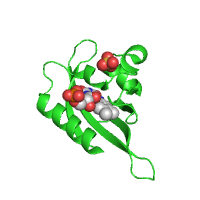
|
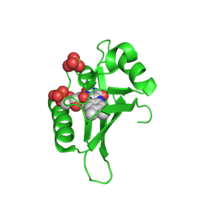
|
| Click on respective image to see options used for its rendering. | |
Rendering program
Currently, POLYVIEW-3D utilizes two rendering programs, namely PyMol and RasMol. The latter is commonly used for its fast and reliable basic rendering. On the other hand, PyMol, although slower in some cases, offers a much wider array of rendering options, and can be used to produce truly impressive images, appropriate for papers, electronic presentations (e.g., PowerPoint slides) and other documents. For example, PyMol features smooth surface rendering, which can be optionally set up to be semi-transparent.
Using a protein/DNA complex as an example (PDB id 1k6o), we show the differences in rendering between these two programs with the same set of parameters. We would like to point out that, unfortunately, some options, such as the text labels that could be assigned to selected amino acid residues, are not available with PyMol rendering at present (RasMol, or post-processing of the images with graphics editors, can be used in this context as an alternative).
| PyMol rendering (Default option) |
RasMol rendering |
|---|---|
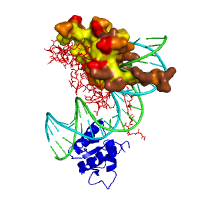
|
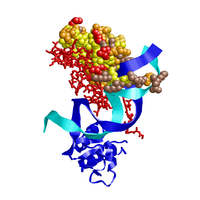
|
| Click on respective image to see options used for its rendering. | |
Stereo view
This option invokes the rendering of a macromolecular structure in the anaglyph stereo view mode. Red-blue or red-cyan 3D glasses are required to view the image in order to perceive the effect. It allows one to see a 3D structure in details even within a still image towards the better understanding of structural organization of a molecule. The option might be useful for educational purposes as well.
General image settings
This group of settings can be used to specify the
image size, its
background color, and the
scaling of the
structure. Images are always generated with the same
horizontal and vertical dimensions, with their size
defined in pixels. In case of the
animation requests, the image
size option affects the size of animated GIF only, whereas
all static slides used as frames for animation are
available for download in the largest available size
(1000x1000 pixels).
NOTE: If the option
High-Def slides is
checked, then frames are generated using the 2000x2000 pixel size.
Background color may be set up using
the mouse over interactive color grid, which can be open
by clicking on the
Pick color
hyperlink. To cancel the color selection, simply click
outside the area of the color grid. The default background
color, which may be changed easily as well, is set to
white.
Furthermore, the zoom option may be
used to bring a structural element of interest to a closer
view, e.g., to show in detail a ligand binding site. This
option works best in conjunction with the
Center of view
setting, included within the
Overall structure view
settings. Value of the scaling can be specified in
the text field, selected from the pre-defined list, or set
using the same Jmol-based utility as described in
previous sections.
Images shown below are of the same protein used as an example for
ligand rendering
(PDB id 1n9l) in the
Overall structure view
section. First two images demonstrate the use of the size
and background color settings, whereas the last two
illustrate the use of the zooming option. The list of
residues located at the ligand binding site, and rendered
as blue sticks, was obtained using the option
Find pockets by
CASTp
from the Protein structure annotation
field set.
| Image size 300px, white background (Default option) |
Image size 150px, sky blue background |
|---|---|
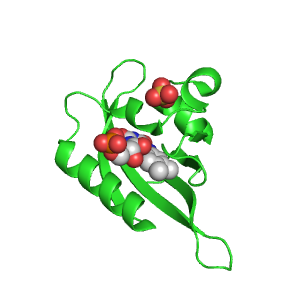
|
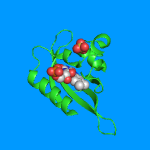
|
| Zoom 100% (Default option) |
Zoom 175% |
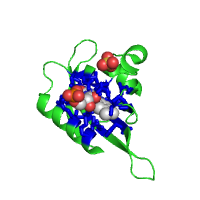
|
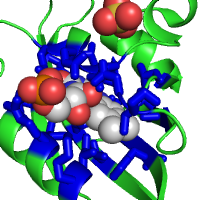
|
| Click on respective image to see options used for its rendering. | |
Image preview
Some complex renderings, with multiple settings to be tuned, may
require multiple submissions for the same query protein,
which can lead to a tedious trial and error process. In
particular, animation requests usually take much time to
process, which makes it difficult to refine them. To
facilitate this process, POLYVIEW-3D provides the
Preview
option that can be used to quickly generate a scaled-down
version of the final image. In case of animation
requests, the Preview option generates the first frame
only, reducing significantly the
time needed for adjustment and tuning of the rendering.
Last modified: Thu Feb 9 13:29:24 EST 2012